When creating a post on the lokol.me platform, you can embed a Facebook timeline, Twitter Widget, Instagram post, or Pinterest Pin right into your post.
You can also use the Text Editor to format your text and embed media. It is the most commonly-used advanced feature.
Remember, you must be a member of lokol.me and be logged in to create a new post. Find out how to post here.
1. After you select "New Post", select "Advanced" to view all content types to add to your post.
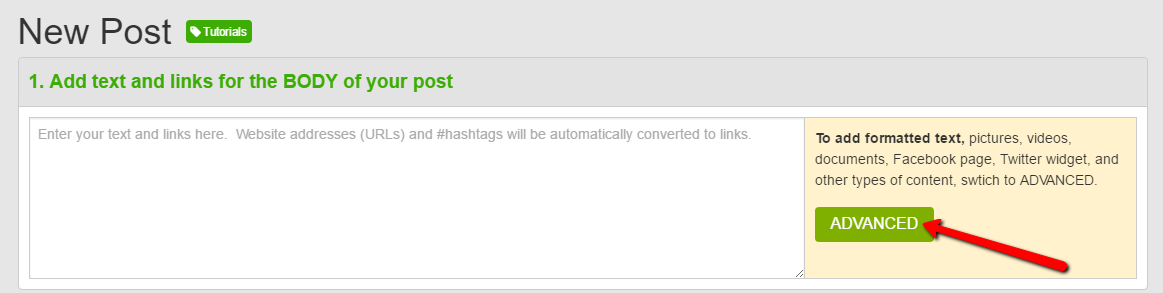
2. After selecting "Advanced" you will see all of your content options on the New Post page.

TEXT EDITOR
1. Make sure the Text Editor is enabled. When you open the Advanced features template, the Text Editor switch should be on (yellow). If not, click to enable.
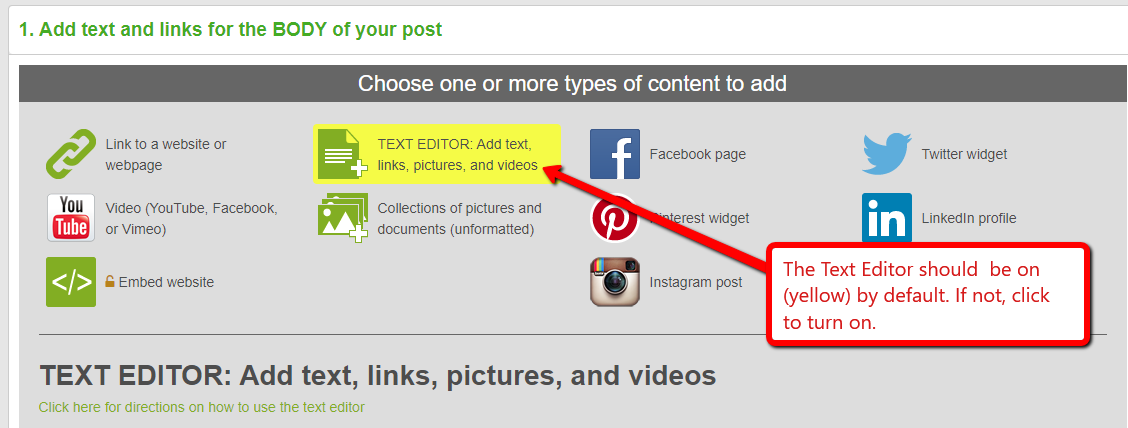
2. Click in the Text Editor window and start typing to add text. Use the features at the top of the window to format your text. You can also add photos, videos, hyperlinks, and more.
PRO TIP: Most of our readers are using smartphones, which have smaller screens than a desktop computer. We recommend you use a minimum font size of 18 to enable easy reading.

YouTube or Vimeo
![]()
1. Copy the URL of the YouTube or Vimeo Video you would like to embed.
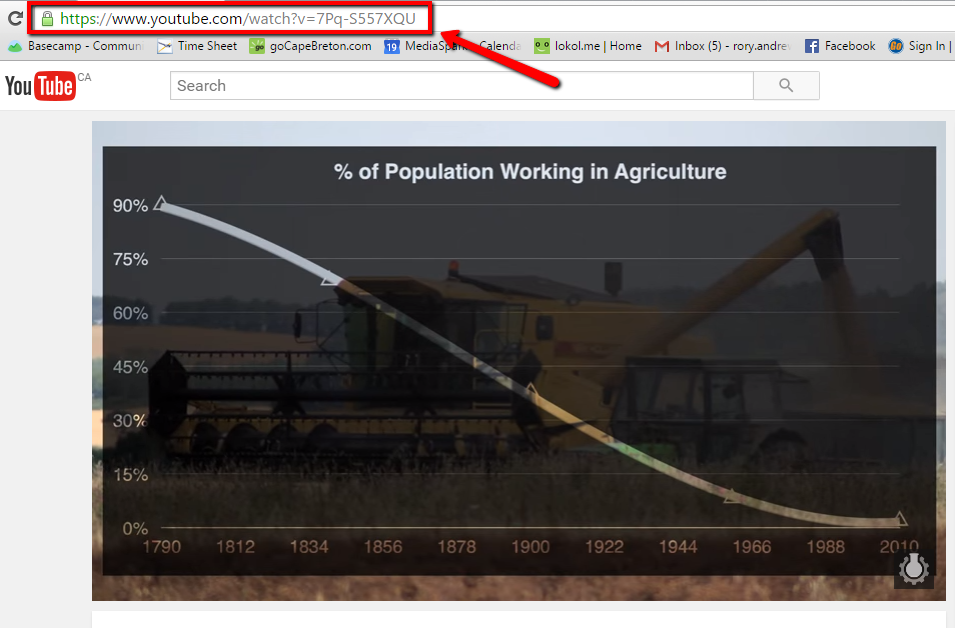
2. Select the Video Content type on the New Post page, and paste your YouTube or Vimeo URL into the Video URL Field.
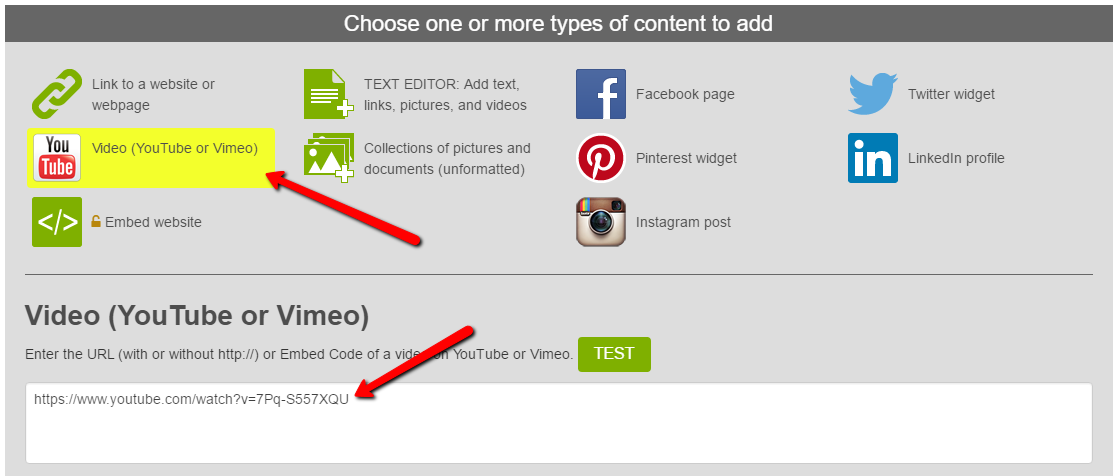
3. Publish your Post, or save it as a Draft.
![]()
1. Copy the URL of the Twitter Feed you would like to embed.
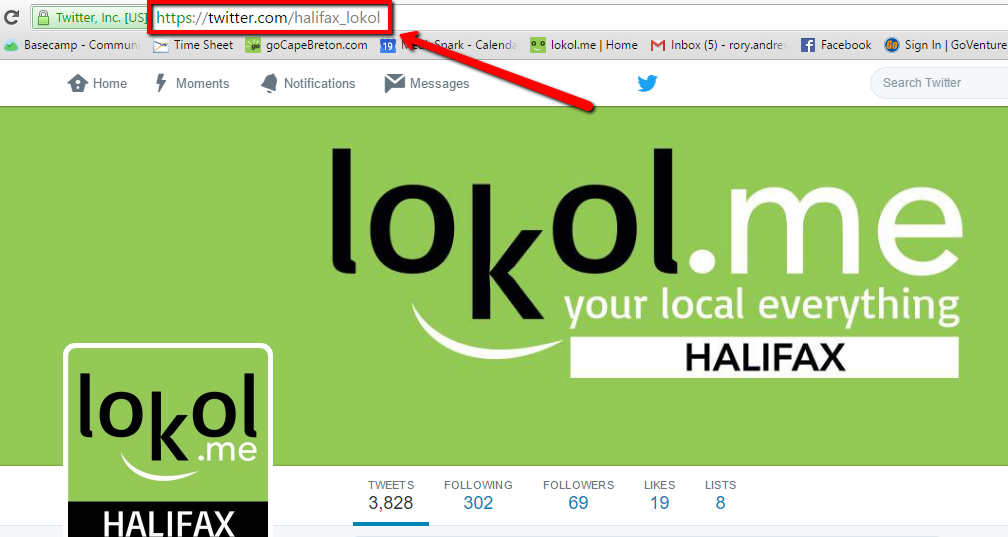
2. Select the Twitter Content type on the New Post page, and paste your Twitter URL into the Twitter Widget Field.
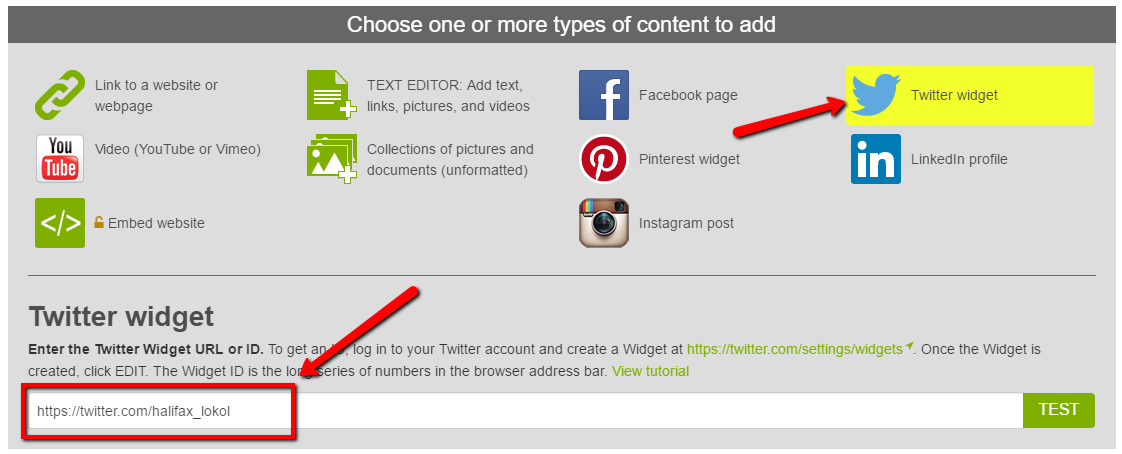
3. Publish your Post, or save it as a Draft.
![]()
1. Copy the URL of the Facebook Page you would like to embed.

2. Select the Facebook Content type on the New Post page, and paste your Facebook Page URL into the Facebook Page Field.

3. Publish your Post, or save it as a Draft.
![]()
1. Copy the URL of the Instagram Post you would like to embed.
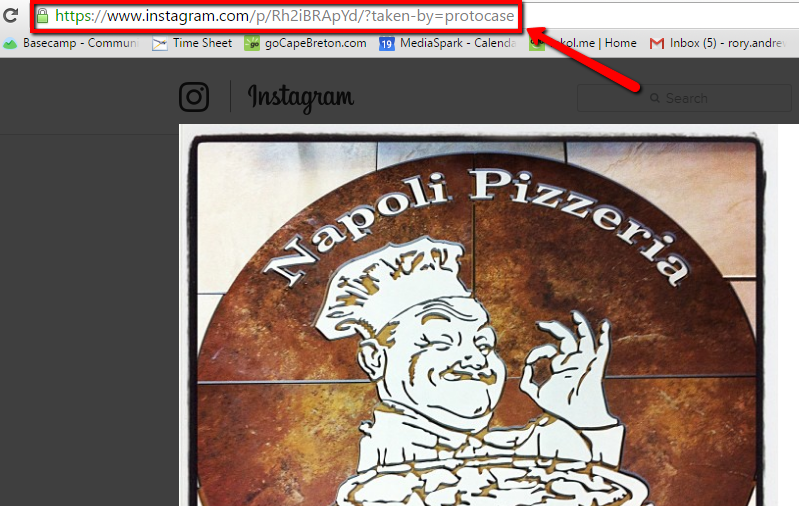
2. Select the Instagram Content type on the New Post page, and paste your Instagram URL into the Instagram Post Field.
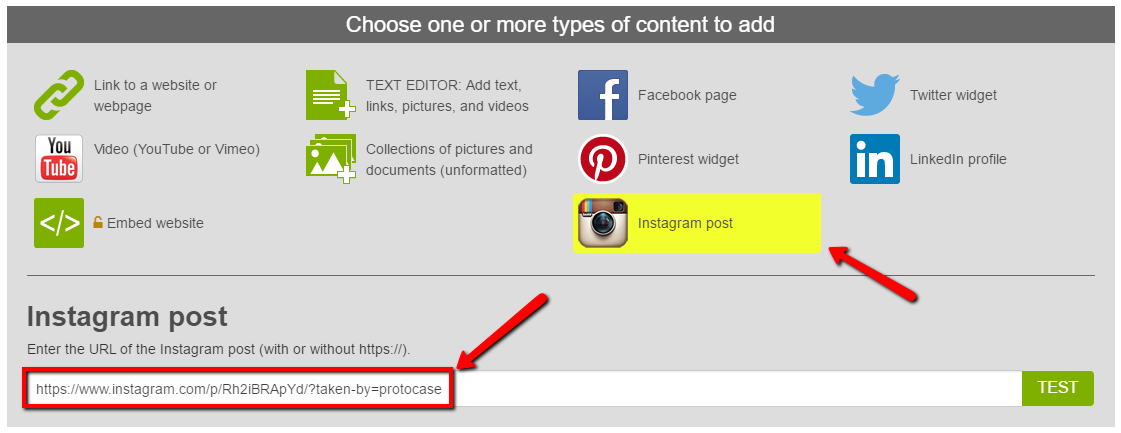
3. Publish your Post, or save it as a Draft.
![]()
1. Copy the URL of the Pinterest PIN, BOARD, or PROFILE you would like to embed.
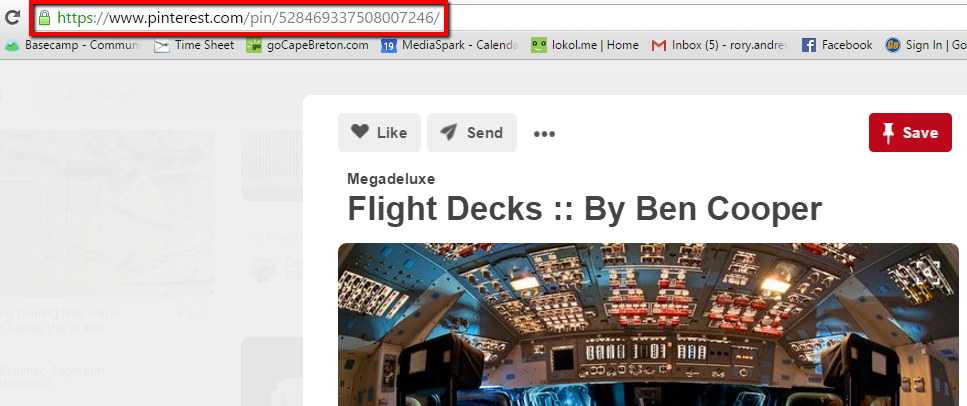
2. Select the Pinterest Content type on the New Post page, and paste your Pinterest URL into the Pinterest Widget Field.
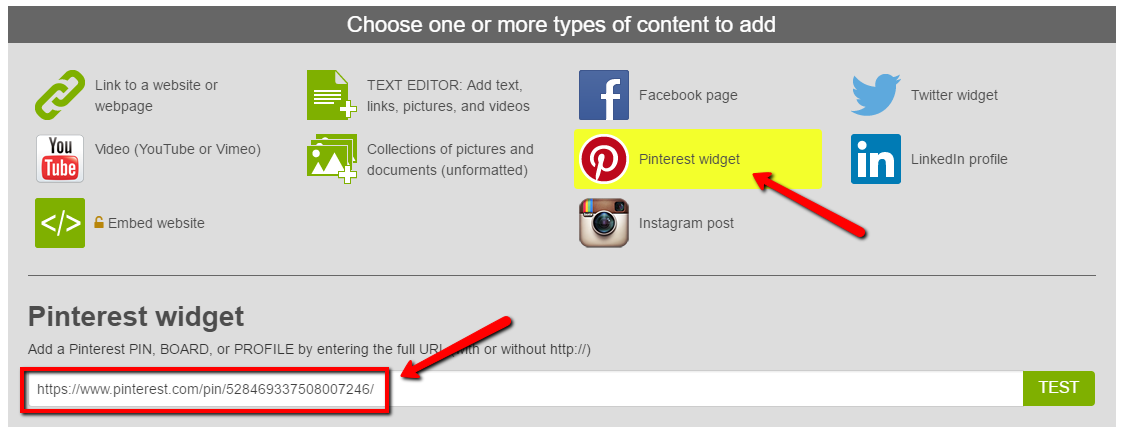
3. Publish your Post, or save it as a Draft.

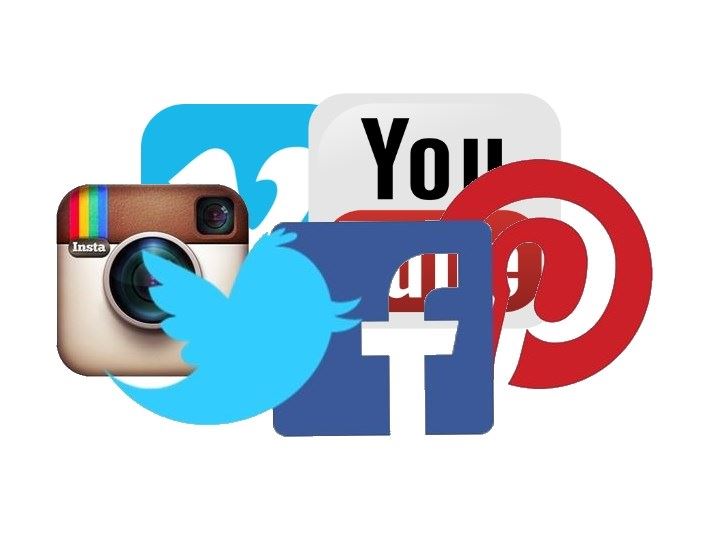
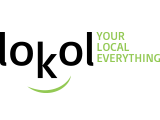



0
Log In or Sign Up to add a comment.- 1
arrow-eseek-eNo items to display